APRIL 2023
2FA Safina GUide
If after scanning the QR code, you get an "Access Deny" or "This browser is not supported" error please follow the instructions below.
supported browsers
* - same as the iOS version
- What does Access Deny error mean?The "Access Deny" error can occur in two cases:
- You do not set a screen lock (password, fingerprint, etc). In this case, you need to enable one of the security methods supported by your device.
- You are on an iOS device and you opened the link not in Safari browser. In this case, you need to open the link in Safari browser.
- What does error "This browser is not supported" mean?The error "This browser is not supported" may occur if your browser is not in the table of supported browsers or its version is lower than the version specified in the same table.
- How can I check my browser version?To check your browser version, go to your browser settings and click "About browser "your browser name"". Below is an example with screenshots.
To check your Safari browser version, go to your device Settings and check what version of iOS is installed. Below is an example with screenshots. - My phone offers several browsers to open the link. Which one to choose?You need to chose one from the table above.
- My phone opens the link in an unsupported browser. I have supported browser installed on my device, how can I open the link there?Below is a step-by-step explanation of how to change default browser for opening up internet links.
You can also just copy the link and open it in one of the browsers from the table. But first check if you're running a supported version of that browser. -
My browser's version of Chrome/Firefox/Opera is supported, but I still get the "Access Deny" error.
If you have an iOS device, then you can use only the Safari browser to open the link.
If you have an Android device, then try following:
- Update the page with error
- Close the page with error and all pages in your browser
- Scan the QR-code again.
how to check your browser version
The screenshots were taken in Chrome browser. In other browsers, field names and names of the tabs may vary.
1
Tap Settings.
2
Tap About Chrome.
If you're on other browser, the name of browser will be different.
If you're on other browser, the name of browser will be different.
3
The version number is listed in the Application Version row.
how to check Safari browser version
The screenshots were taken on iPhone 12 Pro with iOS version 16.0.2. If you have a different device or a different version of iOS, the interface may be different.
1
Open Settins and tap General.

2
Tap About.

3
The iOS Version field corresponds to the Safari browser version.
how to change default browser
The screenshots were taken on Xiaomi Redmi Note 9 Pro with Android version 12.0. If you have a different device or a different version of Android, the interface may be different.

1
Open Settins and tap Apps. You may need to scroll down the Settings screen.
2
If you can't find Apps, type Manage apps into the search bar and tap on Manage apps.
In this case, skip the next step and continue on to 4th.
In this case, skip the next step and continue on to 4th.
3
In Apps section, tap Manage apps.
4
Tap the three-dot icon in the upper right and tap Default apps.
5
Tap on Browser.
6
From the list of browsers installed on your device, choose Chrome, Firefox, Samsung Internet, Safari or Opera. After that it will be used as the default browser for opening internet links.
If your device does not have any of the browsers above installed on it, you need to install one of these.
7
Scan the QR-code again.